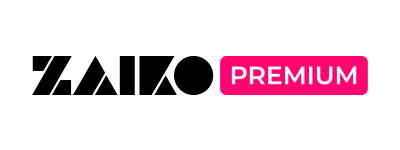Watching Streaming on TV
About watching on TV
Depending on your viewing device, environment, and delivery media, there is a possibility that you may not be able to use this service.
We do not guarantee the operation. Please understand this in advance.
For details on the connection method, please refer to the official website of the manufacturer of your device.
To connect a smartphone or tablet with a wired connection
1. Check to see if there is an HDMI input port on the back or side of the TV.
If your TV does not have an HDMI input port, you will not be able to watch the live stream on your TV.
2. Prepare an HDMI cable and conversion adapter.
Conversion adapter:
iPhone/iPad / Lightning - Digital AV Adapter
iPad Pro / USB-C Digital AV Multiport Adapter
Android / Please prepare the conversion adapter recommended by the manufacturer, as conversion adapters vary depending on the terminal shape of the model.
※ For details, please refer to the manufacturer's website of your smartphone.
3. Connect your smartphone/tablet to the TV using the respective cables.
4. Change the TV channel to HDMI using the input switching button to complete the wired connection.
To connect a PC to a wired connection
1. Check to see if your TV has an HDMI input port on the back or side of the TV.
*If your TV does not have an HDMI input terminal port, you will not be able to view the live stream on your TV.
2. Prepare an HDMI cable.
3. Connect the TV and computer with the HDMI cable, and switch to HDMI using the input switching button on the TV.
4. Switch the output monitor to TV in the computer settings.
To connect using Wi-Fi
1. Check if there is an HDMI input terminal port on the back or side of the TV.
*If your TV does not have an HDMI input port, you will not be able to watch the live stream on your TV.
2. Prepare the dedicated equipment.
Dedicated equipment:
iPhone/iPad / Apple TV
Android / Chomecast and Fire TV
3. Connect the dedicated device to the TV and the Internet and set up the connection.
iPhone/iPad
・How to set up Apple TV: https://support.apple.com/ja-jp/HT205358
Android
・How to set up Fire TV: https://www.amazon.co.jp/gp/help/customer/display.html?nodeId=G7HTKNXBW4GPXSH6
・How to set up Chromecast: https://support.google.com/chromecast/answer/2998456?co=GENIE.Platform%3DiOS&hl=ja
4. Operate with a smartphone/tablet or remote control.
*Depending on the delivery media, the screen of the smartphone or tablet may be displayed as it is and the mirroring mark may not appear.
Also, if you are using a browser instead of an app, you may need to search for the streaming media on the dedicated device or in the browser search on your smartphone/tablet.