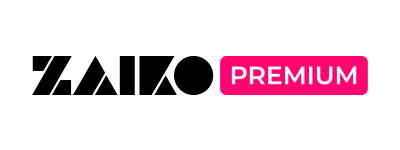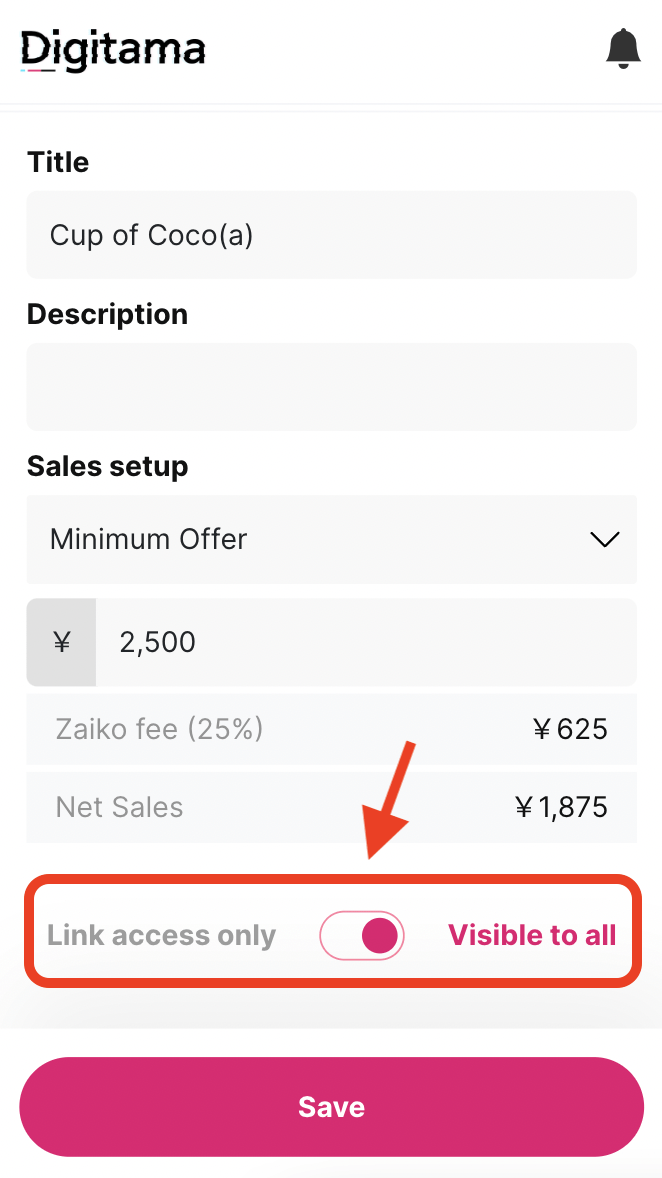Purchase
How to Purchase Digitama Stubs
Digitama Stubs can be purchased as an additional option when purchasing event tickets at Zaiko.
*In the case of primary sales, it is not possible to purchase only Digitama Stubs.
1. If the Digitama Stubs option is displayed on the event ticket purchase page, it can be purchased as an additional option for the ticket.
*Depending on the event, Digitama Stubs may not be an option. Please check each event page for details.
2. Digitama Stubs will be issued 3 days after the event ends (including the archive period) and you will receive a notification email.
3. After logging in to Digitama (https://digitama.io/), you can check from the "Owned" tab on the "Your Digitamas" screen.
I bought my Digitama stubs during an event, when and how will I have access to it?
If you bought a Digitama stubs during an event, your Digitama will be minted and made available in your digitama.io wallet 3 business days after the event ended.
[NOTE]
- The end of the stream and the end of the event don't always coincide.
- Once the archive period ends (applicable for all tickets with archive options), the event is officially over, and the minting process starts.
- It may take up to 3 business days for the minting process to be concluded.
Once the minting of the Digitama is done, you will be communicated by email. Make sure to check your spam folder or authorize all emails coming from noreply@zaiko.io.
Once minted, you will be able to visualize and even set for sale your new Digitama, check in your “Owned” Digitamas at digitama.io.
Can I use the Digitama Stubs ticket stubs to enter the performance like with a paper ticket?
Digitama Stubs ticket stubs will not be accepted. Please use regular tickets to enter the event.
*Digitama Stubs will be issued 3 days after the end of the event (including the archive period).
I want to know the meaning of the number attached to Digitama Stubs
Depending on the order of your purchase, you will receive your own Digitama Stubs serial number.
Example: The number of the first purchaser will be #1.
*This is not a reservation number.
If I transfer my ticket, will the Digitama Stubs also be transferred?
Even if the ticket is transferred, the ownership of the Digitama Stubs remains with the original purchaser.
I want to delete Digitamas
Created Digitamas cannot be deleted. If you wish, you can change the display settings of Digitamas. For details, see [Digitama's Link Access Only Function].
Digitama's Link Access Only Function
Digitama with public settings set to "Link Access Only" will not be displayed on the Digitama site and can only be viewed by users who have the corresponding Digitama link.
This feature is useful when you want to limit the audience or keep Digitama private.
Also, Digitama’s visibility settings can be adjusted at the time of creation or after it has been created.
If I switch Digitama to "Link Access Only," will it disappear from my profile?
If the public setting of Digitama is changed to "Link Access Only," it will not be displayed on the owner's profile page, so other users will not be able to view it.
Offers on Hold
Digitama sales settings change depending on the owner. Digitama not set as available for sale will display a status of "Offers on Hold."