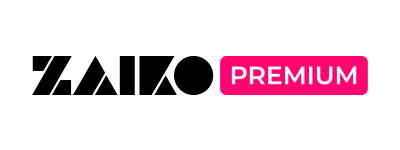Purchase
How to purchase a ticket
A ZAIKO account is required before purchasing a ticket.
1. Please choose an event and click "Buy Now".
2. Enter the purchaser information and check the “I agree to the Terms of Use” checkbox.
Confirm the details of your purchase and click “Next.
*Once the ticket has been purchased, no changes can be made to the purchaser's name, ticket type, or any other information.
3. Please confirm your purchase details and choose a payment method.
You can pay by credit card, Convenient store payment, Wechat, and Alipay.
*Please be advised that only certain payment methods may be available for some tickets. In the event that your preferred payment method is unavailable, please select one of the listed payment methods.
*Please note that, in some cases, you may not be able to select convenience store payment for tickets that accept this method of payment. This may occur if any of the following conditions apply. If you are unable to select convenience store payment, please select one of the available payment methods.
・Immediately after sales begin
・When tickets are nearly sold out
・When the sales end date is approaching
For further details about each payment method, please check the "Payment" FAQ
4. Fill out the necessary payment information and click on "Complete Order"
5. You can check your ticket on the page "My Purchases".
*In the case of Convenient Store Payment, the ticket will not show up unless you pay at the convenience store.
NOTE: We do not provide bookings via phone/ email.
How to use Convinience Store Payment
Convenience store payment can be done at any Lawson/Ministop/FamilyMart/Seicomart store in Japan.
①How to apply for convinience store payment
1. Login, and click the "Buy Now" button of the ticket you wish to purchase
2. Type in the Contact Information, and agree to the terms and conditions
After purchasing the ticket, you cannot change anything such as the purchaser's name or ticket type.
3. Choose "Convenience Store" for the payment method
②How to pay
After applying, you will receive a Japanese email to your registered email address
Email title: 『Convenience Store Payment Information』
Email sent from: noreply@zaiko.io
If you failed to receive the email, please refer here.
If you failed to complete your payment before the deadline mentioned in the email, the ticket you applied for will be invalid.
Caution:
- After the payment is completed, you will receive a confirmation paper(取扱明細書兼領収書) from the store.
- After you complete the payment, it will take a certain time for the ticket to be reflected on the "Upcoming Tickets" page.
How to use Credit Card Payment
1. After logging in, click the "Purchase" button for the ticket.
2. Please enter the purchaser information and check "I accept the terms of use."
After confirming your purchase, click "Continue".
After purchasing the ticket, you cannot change anything such as the purchaser's name or ticket type.
3. If you have a credit card registered, please select "Use Credit Card On File". If you are registering your credit card for the first time, please select "New Credit Card".
You will be required to fill in the card number, name on card, expiration date, and the security code.
4. Click "Complete Order" and your purchase is complete.
5. After completing the ticket purchase, you can check the purchased tickets in"Upcoming Tickets".
--------------------
*Your credit card information will be stored in the system,
but please be assured that your credit card information can only be viewed by yourself.
*You can delete your registered credit card information here.
Registering a new credit card can only be done when purchasing a ticket.
If you have any questions regarding credit card payment, please refer to "Payment".