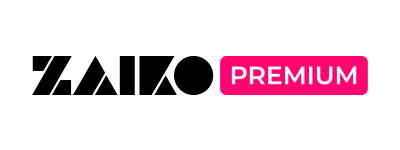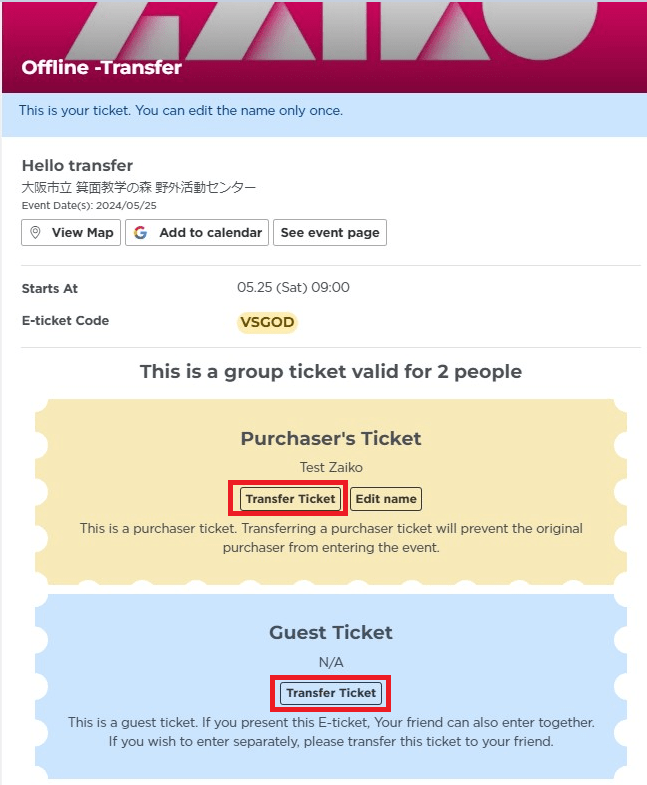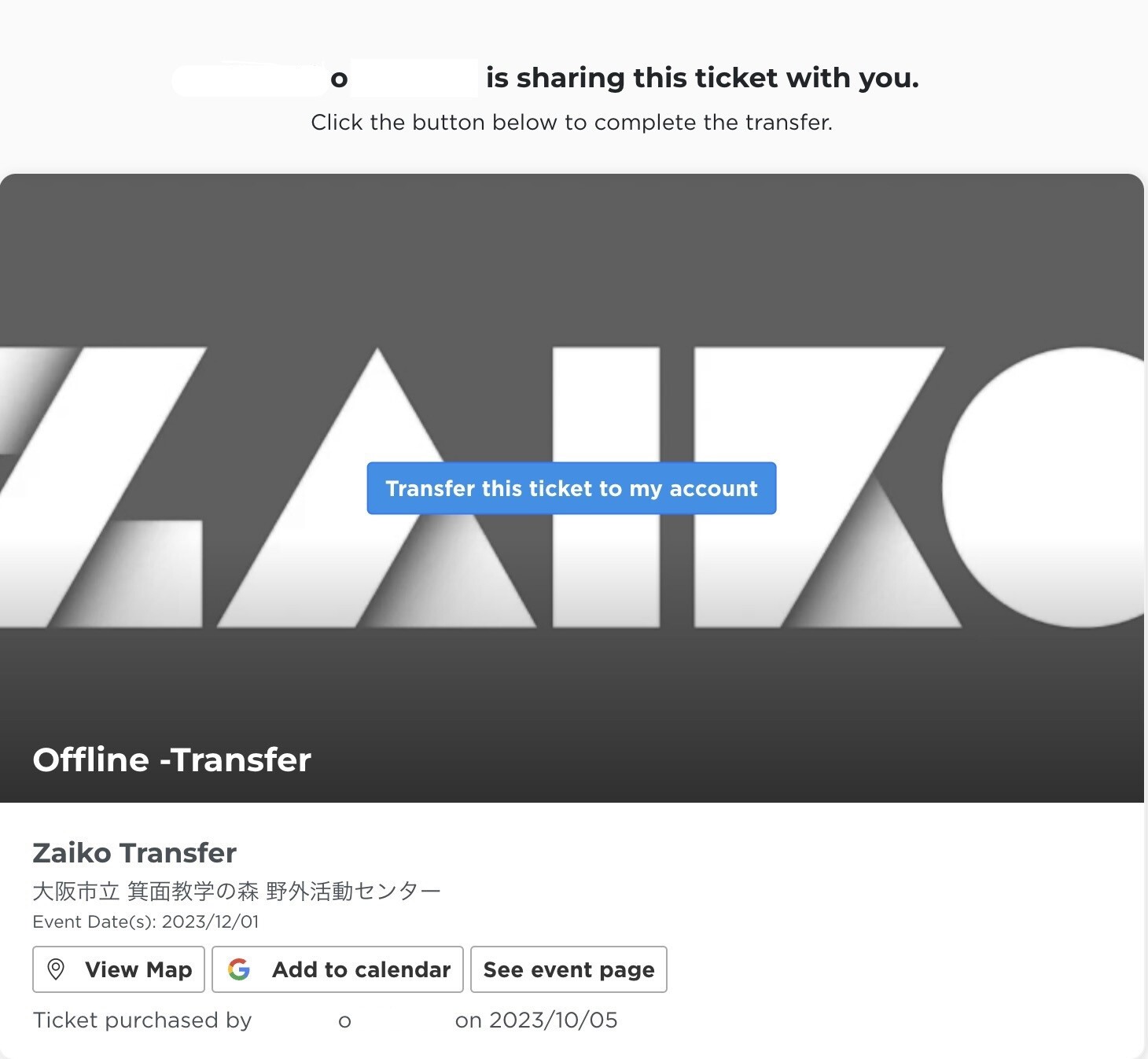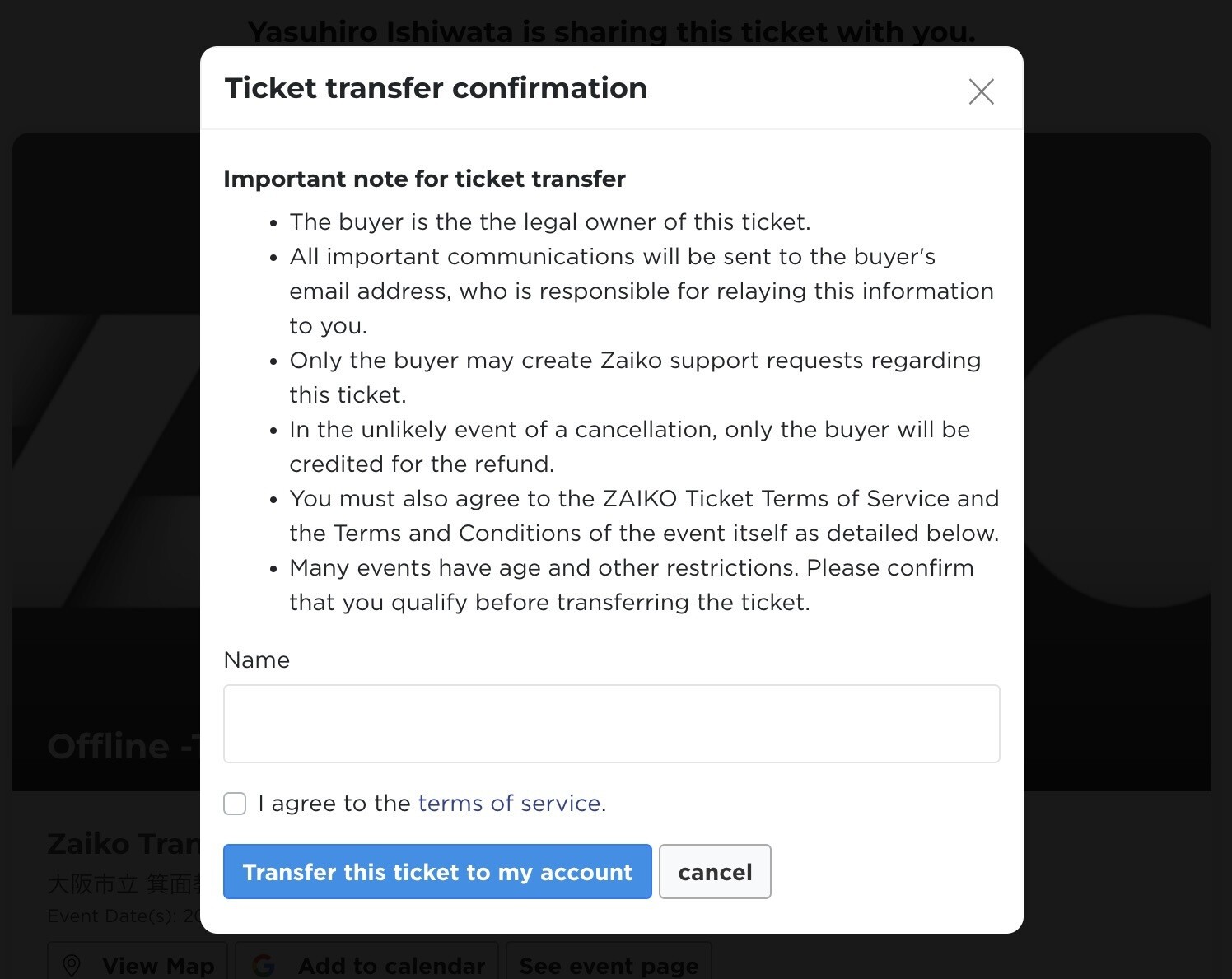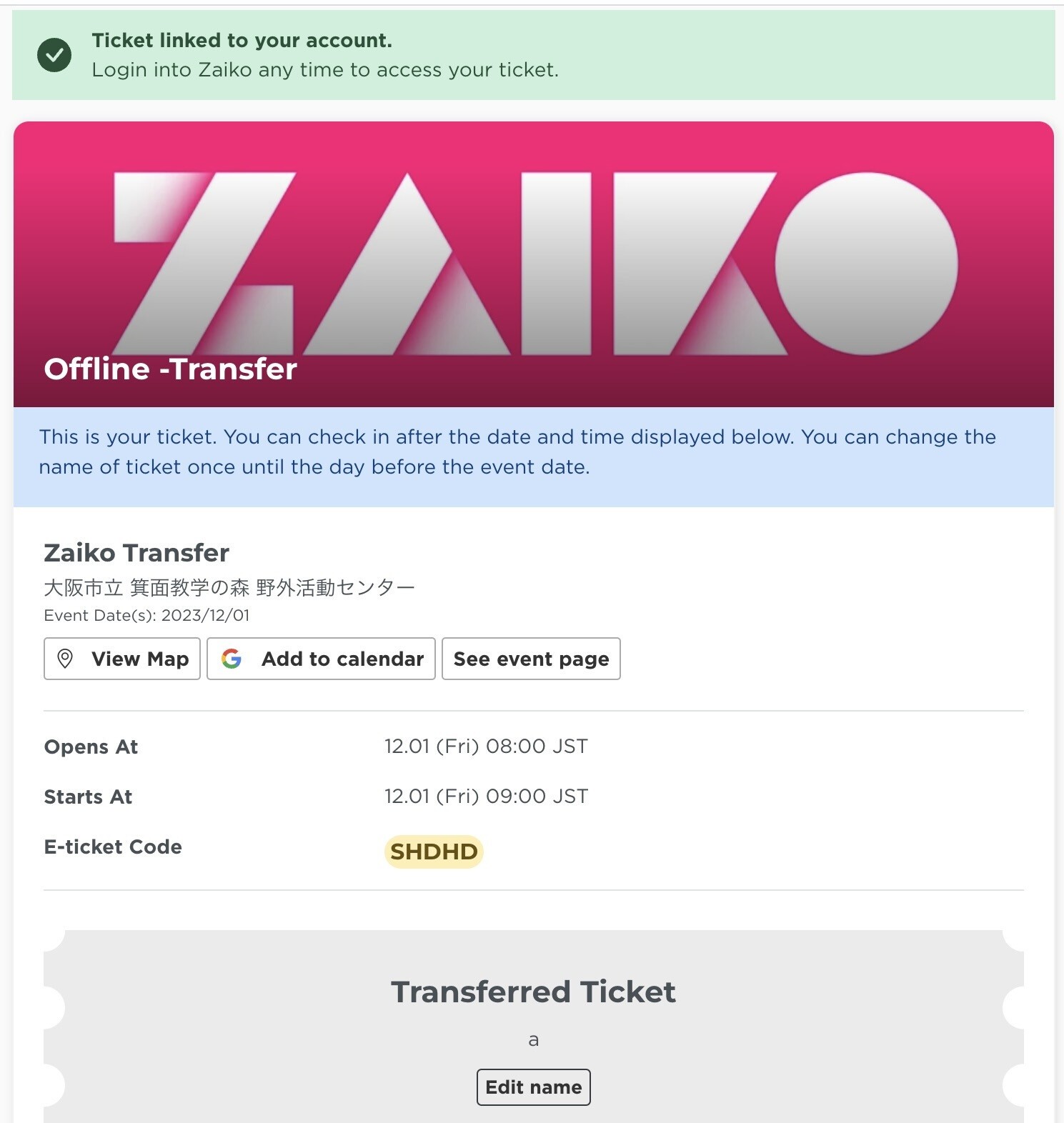Ticket Transfer
How to transfer tickets to another person?
[Important Notes on ticket transfer]
● You cannot transfer multiple tickets at once. If you want to transfer multiple tickets, please do so one at a time.
● The ticket transferee must have a Zaiko account.
● The ticket can only be transferred one time.
● Once a ticket has been transferred, it cannot be canceled, changed, or transferred again under any circumstances.
● Only venue tickets can be transferred. Depending on the judgment of the organizer, ticket transfers may not be allowed.
● Ticket transfers are conducted between customers, and Zaiko is not involved in any payments or transactions. On the system side, the procedure only links the ticket to the transferee's account.
● Unauthorized resale of tickets is strictly prohibited. If any of these acts are discovered, the relevant tickets will be voided without notice and admission may be denied. In addition, no refunds will be made for invalidated tickets. Furthermore, legal action may be taken if necessary.
[Transfer Method]
1. Access the relevant E-ticket and click the "Transfer ticket" button.
If you transfer "Purchaser's Ticket," you will not be able to enter the venue yourself.
If you want to transfer tickets to a friend, please transfer "Guest ticket."
2. Click the 【Copy】 button and send the ticket link to the transferee.
Please note that the ticket link is not an E-ticket. It is necessary for the recipient to link it to their account.
3.The recipient should open the ticket link while logged into Zaiko.
Upon doing so, the following page will be displayed.
By clicking the blue "Receive this ticket," you can proceed to the next step.
For individuals who are not logged in, the login page will be displayed, and after logging in, they will be redirected back to this page.
※If you have multiple accounts, please ensure that you have selected the correct account for receiving the ticket.
4.When you click "Receive this ticket," you will be directed to the following page, which is the confirmation page for ticket reception.
After reading the advisory statement, please check the box next to "I agree to the terms of service" and press the "Receive this ticket" button to complete the transfer to your account.
In the field labeled "Name," you have the option to edit the display name of the ticket.
※Please note that once you change the display name of the ticket, it may not be possible to edit it again, so please proceed with caution.
5. Upon successful transfer, you will see "Transferred Tickets" displayed.
The green popup at the top of the image, stating "Ticket received," is designed to disappear when you refresh the page.