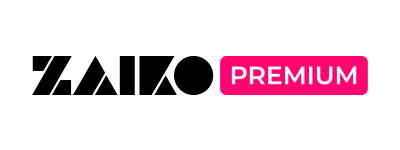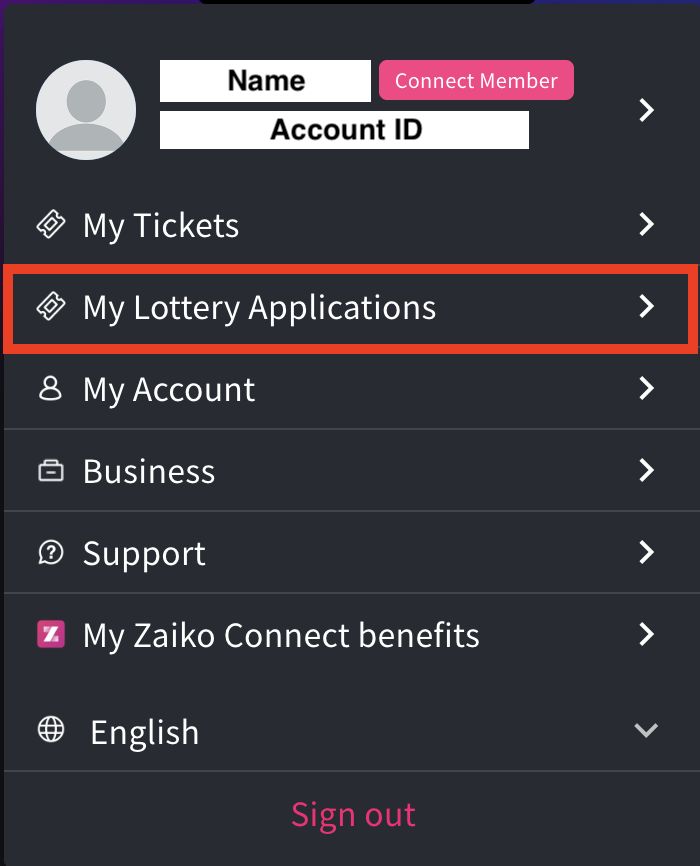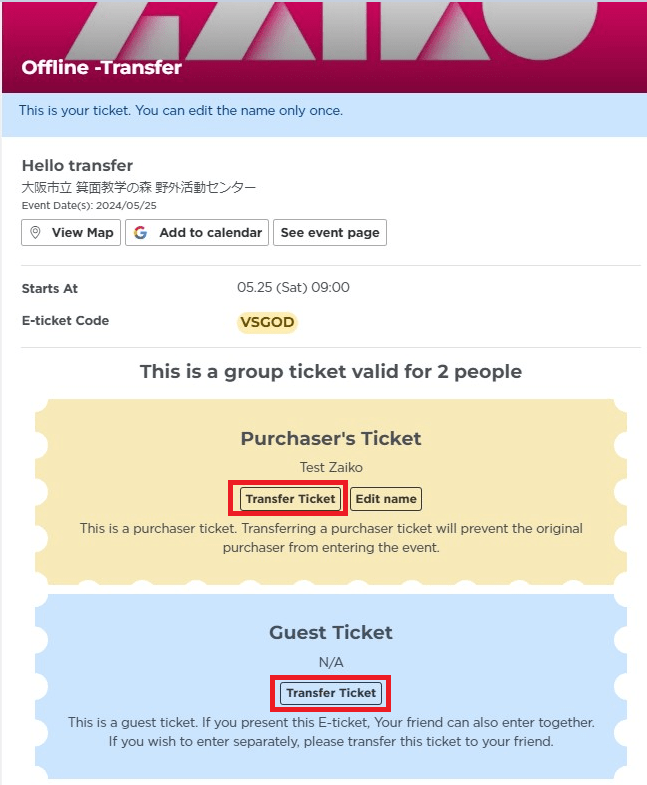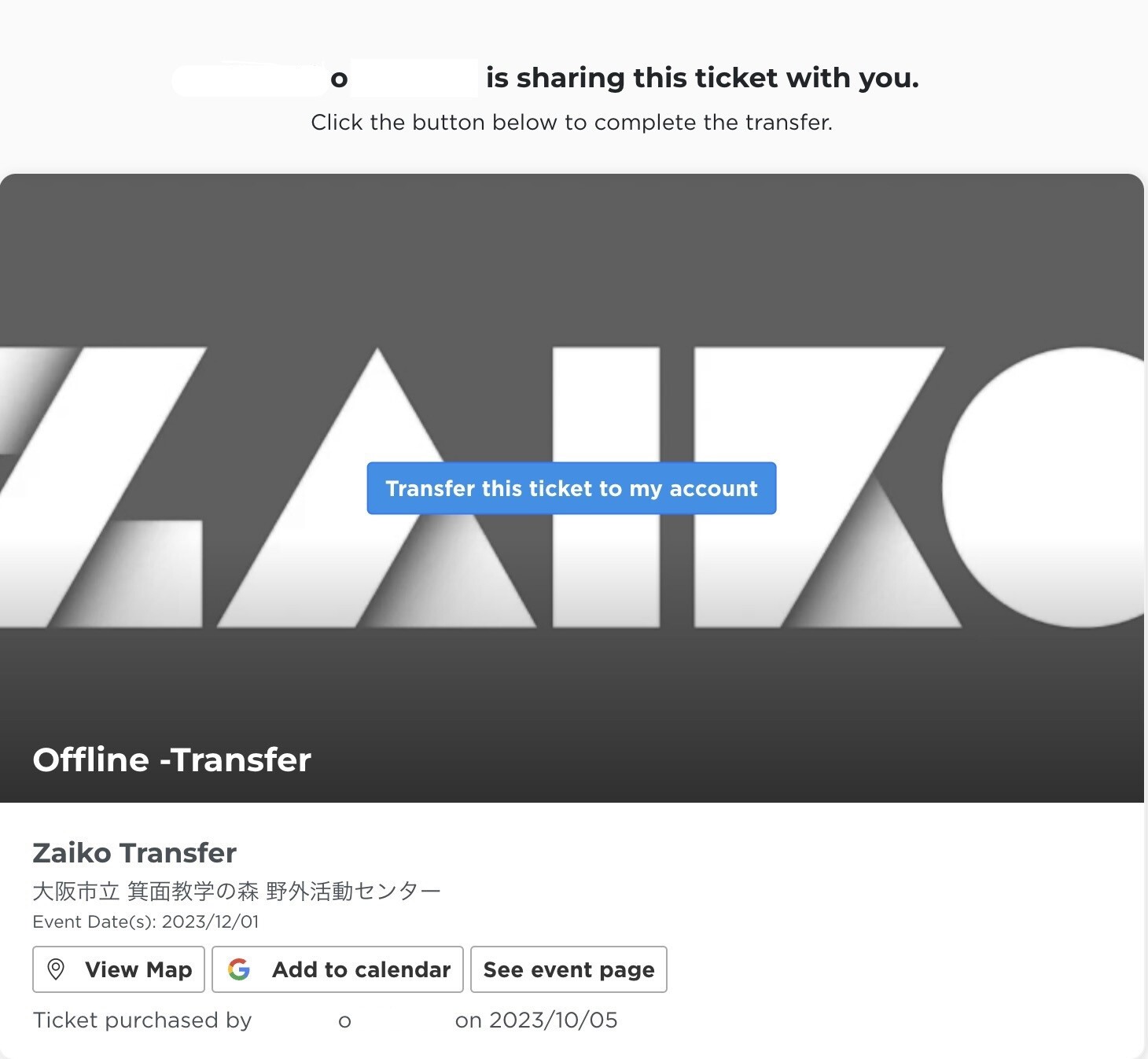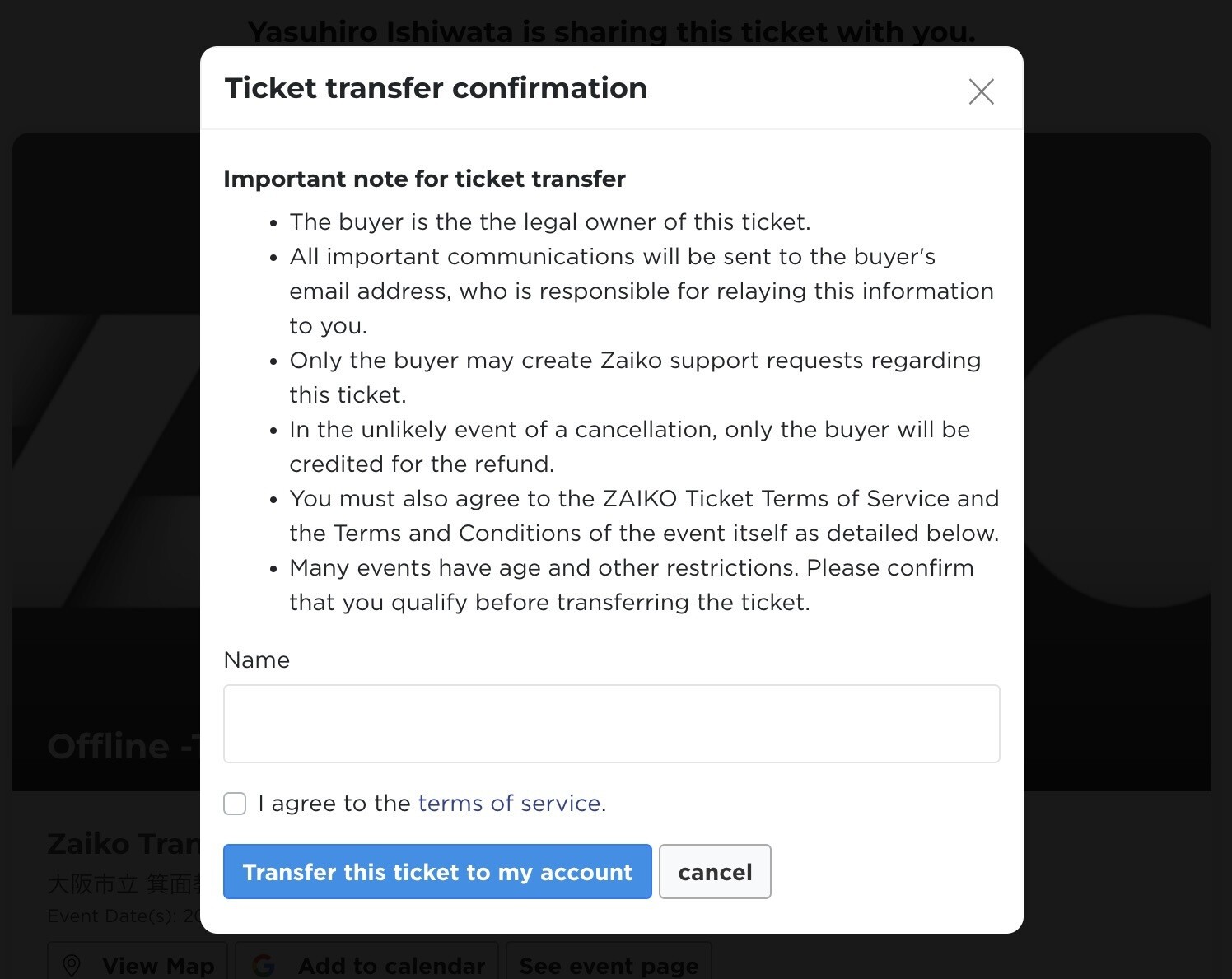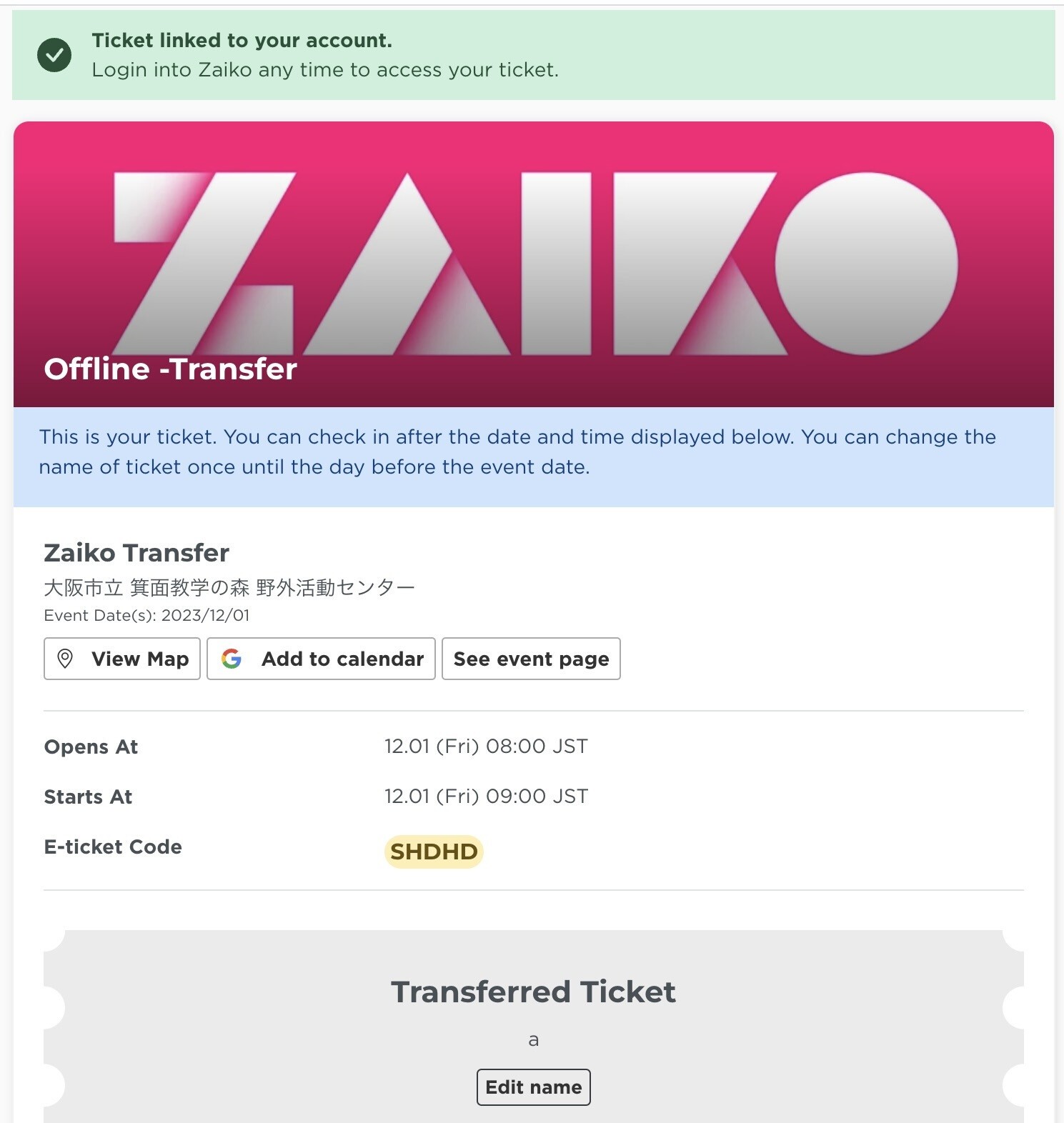AKB48 Ticket Center
Payment Methods for Lottery
On the lottery application page, you have the option to choose between two payment methods:
・Credit Card (Immediate payment upon winning)
・Pay later with any payment method
If you choose "Credit Card"
・You can register your credit card during the lottery application process.
・If you win, the payment will be immediately processed using the registered credit card.
・If automatic payment cannot be processed, you will receive a notification email. Please review the email and complete the payment procedure within the designated payment period.
Note: If you select the credit card option during the lottery application, you will not be able to avail of the following services both during the application and after winning the lottery.
・Using Zaiko Points
・Purchase of additional options ex) Digitama Stubs
If you choose "Pay later with any payment method"
After winning the lottery, you will receive a notification email. Kindly make the payment within the payment period mentioned in the email.
The payment method may vary depending on the event. For details, please access the ticket purchase URL provided in the email and confirm.
I want to check the lottery I applied for
You can check the application details from "My Lottery Applications" on the account page.
1. How to access “Lottery Status”
- Log in to Zaiko :https://zaiko.io/login
- Click on the Zaiko account icon (default icon setting: a grey human icon)
- Click on “My Lottery Applications”
2. How to access “Lottery Status”
- Log in to Zaiko :https://zaiko.io/login
- Click on the Zaiko account icon (default icon setting: a grey human icon)
- Click on “My Purchases”→ “My Lottery Applications”
If you are selected as a winner, you will receive an email with more details.
Please ensure that your email settings allow you to receive the email.
I cannot receive email: https://zaiko.io/faq/customer/online?cid=59#faq-341
Can I apply for multiple ticket types for the same concert?
Q1. Can I apply for multiple ticket types for the same concert date and time?
Q2. If both I and my companion apply for 2 tickets each and swap roles as the main applicant and companion, will this be considered a duplicate application?
A.
It is possible to apply for multiple ticket types (e.g., different seating categories) for the same concert; however, each ticket type will be entered into a separate lottery. As a result, you may win multiple tickets for the same concert.
Additionally, if both the main applicant and companion submit applications separately while swapping roles, each application will still be processed independently, meaning there is a chance of multiple winning entries.
Please note that if you win multiple tickets, cancellations or changes will not be accepted after applying.
We kindly ask that you check your application carefully before submission.
We appreciate your understanding regarding the current system specifications.
Changing Credit Card Information After Applying for the Lottery
Q1. I forgot to enter the security code for my credit card when applying for the lottery. What should I do?
Q2. I entered the wrong credit card information when applying. Can I correct it?
A.
Unfortunately, it is not possible to modify credit card information or reapply after submitting your lottery application.
Please ensure that your payment details are correct before completing your application.
What happens if payment fails after winning the lottery?
If your registered credit card fails to process the payment after winning the lottery, a system-generated email will be sent to you with instructions for reattempting the payment.
Please follow the steps in the email to enter the correct information and complete the payment.
We appreciate your understanding regarding the current system specifications.
I forgot to complete my payment before the deadline.
If payment is not confirmed by the deadline, the lottery result will be automatically invalidated.
How to transfer tickets to another person?
If you wish to apply for a theater performance and wish to attend with a friend, you will need to apply for two tickets (the required number of tickets).
After you have been selected, the second and subsequent tickets can be transferred to your companion by using the transfer function as a “friend ticket”.
*Transferring tickets to a person other than the companion registered at the time of application will not gain admission to the venue.
*Please note that tickets cannot be re-transferred if transferred to a person other than the companion registered at the time of application.
*In such cases, no refunds will be provided.
[Important Notes on ticket transfer]
● You cannot transfer multiple tickets at once. If you want to transfer multiple tickets, please do so one at a time.
● The ticket transferee must have a Zaiko account.
● The ticket can only be transferred one time.
● Once a ticket has been transferred, it cannot be canceled, changed, or transferred again under any circumstances.
● Only venue tickets can be transferred. Depending on the judgment of the organizer, ticket transfers may not be allowed.
● Ticket transfers are conducted between customers, and Zaiko is not involved in any payments or transactions. On the system side, the procedure only links the ticket to the transferee's account.
● Unauthorized resale of tickets is strictly prohibited. If any of these acts are discovered, the relevant tickets will be voided without notice and admission may be denied. In addition, no refunds will be made for invalidated tickets. Furthermore, legal action may be taken if necessary.
[Transfer Method]
1. Access the relevant E-ticket and click the "Transfer ticket" button.
If you transfer "Purchaser's Ticket," you will not be able to enter the venue yourself.
If you want to transfer tickets to a friend, please transfer "Guest ticket."
2. Click the 【Copy】 button and send the ticket link to the transferee.
Please note that the ticket link is not an E-ticket. It is necessary for the recipient to link it to their account.
3.The recipient should open the ticket link while logged into Zaiko.
Upon doing so, the following page will be displayed.
By clicking the blue "Receive this ticket," you can proceed to the next step.
For individuals who are not logged in, the login page will be displayed, and after logging in, they will be redirected back to this page.
※If you have multiple accounts, please ensure that you have selected the correct account for receiving the ticket.
4.When you click "Receive this ticket," you will be directed to the following page, which is the confirmation page for ticket reception.
After reading the advisory statement, please check the box next to "I agree to the terms of service" and press the "Receive this ticket" button to complete the transfer to your account.
5. Upon successful transfer, you will see "Transferred Tickets" displayed.
The green popup at the top of the image, stating "Ticket received," is designed to disappear when you refresh the page.
I'm a Hashira no kai or Eizo-Soko member, but I can't apply for exclusive tickets
Hashira no kai and Eizo-Soko require separate account linking.
Ensure both are linked to your AKB48 Group ID to apply for their respective exclusive tickets.
Please check the following:
-
Membership Status
- Ensure you are registered as a Pillar Member or Video Warehouse subscriber.
(Check your subscription status on the Hashira no kai or Eizo-Soko website.)
- Ensure you are registered as a Pillar Member or Video Warehouse subscriber.
-
Account Linking
- After subscribing, did you link your AKB48 Group ID on the Hashira no kai or Eizo-Soko site?
⇒ If not, please complete the linking process on the respective website.
- After subscribing, did you link your AKB48 Group ID on the Hashira no kai or Eizo-Soko site?
-
Matching Login ID
- Verify that the ID you are using to log in to ZAIKO matches the AKB48 Group ID linked to your Hashira no kai or Eizo-Soko account.
- If not, log in to ZAIKO with the correct ID.
- Verify that the ID you are using to log in to ZAIKO matches the AKB48 Group ID linked to your Hashira no kai or Eizo-Soko account.
-
Application History
- If you have already applied, you cannot apply again. Check your application history on ZAIKO.
I want to know the winning result
Please go to your event page to check the lottery schedule.
After announcing the results, a notification email will only be sent to the winners.
You can also check the results from "Lottery Status" on the account page.
Penalties
If payment is not completed by the deadline after winning the lottery, the ticket will be returned to the system and no penalties will be imposed.
There is also no penalty for not being able to attend the performance after purchasing tickets.
No cancellations, changes, or refunds will be made after tickets have been purchased.